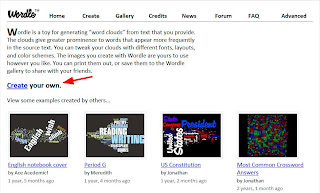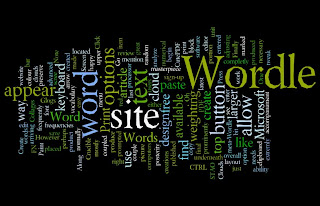Glogster EDU is a website that will allow you to create interactive posters. Sign-up is free and as an educator provides you with the ability to create student accounts.
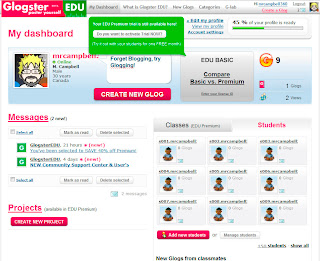
Upon arriving at the Glogster EDU site, choose Register from the top right corner. Fill out the details to create your new Glogster account. You will then be taken to your personal dashboard.
Here you can create a new glog by clicking on the Create New Glog button near your profile description (note that Glogster requires you to have Adobe Flash Player installed). This will present you with a blank 'canvas' upon which to create your new masterpiece
.
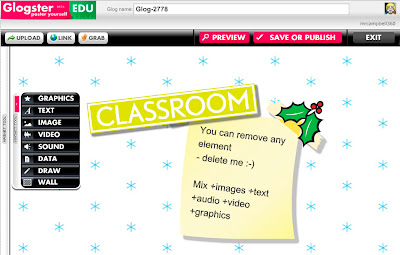
The toolbar on the left has a variety of built in graphics, text layouts, images, and backgrounds to play with. You can also add in video and audio or other files (such as .pdf) on the wall. Finally the Draw option allows you to do whatever you like by painting on the screen. You can give your glog a name at the top of the screen and choose Save Or Publish to either save your work or publish it to the public gallery.
Glogster provides a unique way for students to express themselves graphically. It is fun and easy to use. So what are you waiting for ... get glogging!